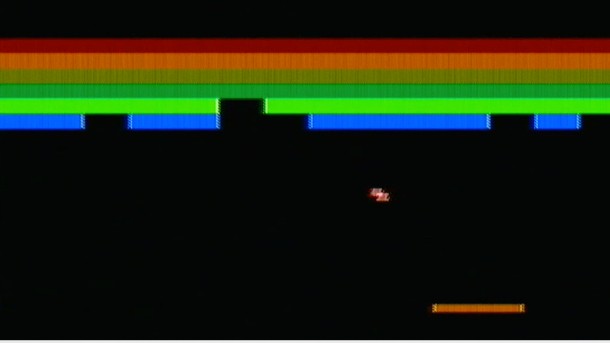| .. | ||
| images | ||
| boot.S | ||
| fb.c | ||
| fb.h | ||
| io.c | ||
| io.h | ||
| kernel.c | ||
| link.ld | ||
| Makefile | ||
| mb.c | ||
| mb.h | ||
| README.md | ||
| terminal.h | ||
Writing a "bare metal" operating system for Raspberry Pi 4 (Part 6)
Introducing Breakout
Breakout is a classic arcade game that has a paddle (or bat), which you move along a horizontal axis at the bottom of the screen. At the top of the screen are rows of bricks. A ball bounces around the screen, rebounding off the bat and off the bricks, which are "knocked out" when directly hit. The goal is to knock out all of the bricks with the ball. If you don't get to the ball in time, and it escapes the bottom of the screen, you lose a life. You typically have 3 lives before Game Over.
Amazingly, we have all the components we need to build our version of Steve Wozniak's classic.
A tweak to our drawing code
If you're also running in 1080p, then you'll note that our 8x8 font is rather small on the screen. Let's tweak drawChar to take a zoom parameter so our game players don't need to have their noses against the TV!
void drawChar(unsigned char ch, int x, int y, unsigned char attr, int zoom)
{
unsigned char *glyph = (unsigned char *)&font + (ch < FONT_NUMGLYPHS ? ch : 0) * FONT_BPG;
for (int i=1;i<=(FONT_HEIGHT*zoom);i++) {
for (int j=0;j<(FONT_WIDTH*zoom);j++) {
unsigned char mask = 1 << (j/zoom);
unsigned char col = (*glyph & mask) ? attr & 0x0f : (attr & 0xf0) >> 4;
drawPixel(x+j, y+i, col);
}
glyph += (i%zoom) ? 0 : FONT_BPL;
}
}
We're just changing our loops to increase the column height and row width by our scale factor zoom. With zoom set to 2, for example, our 8x8 bitmap will actually be rendered as a 16x16 bitmap. To understand the logic required within the loop, it helps me to visualise the desired output:
0 0 0 0 1 1 0 0 -> 0 0 0 0 0 0 0 0 1 1 1 1 0 0 0 0
0 0 0 0 0 0 0 0 1 1 1 1 0 0 0 0
0 0 0 1 1 1 1 0 -> 0 0 0 0 0 0 1 1 1 1 1 1 1 1 0 0
0 0 0 0 0 0 1 1 1 1 1 1 1 1 0 0
0 0 1 1 0 0 1 1 -> 0 0 0 0 1 1 1 1 0 0 0 0 1 1 1 1
0 0 0 0 1 1 1 1 0 0 0 0 1 1 1 1
0 0 1 1 0 0 1 1 -> 0 0 0 0 1 1 1 1 0 0 0 0 1 1 1 1
0 0 0 0 1 1 1 1 0 0 0 0 1 1 1 1
0 0 1 1 1 1 1 1 -> 0 0 0 0 1 1 1 1 1 1 1 1 1 1 1 1
0 0 0 0 1 1 1 1 1 1 1 1 1 1 1 1
0 0 1 1 0 0 1 1 -> 0 0 0 0 1 1 1 1 0 0 0 0 1 1 1 1
0 0 0 0 1 1 1 1 0 0 0 0 1 1 1 1
0 0 1 1 0 0 1 1 -> 0 0 0 0 1 1 1 1 0 0 0 0 1 1 1 1
0 0 0 0 1 1 1 1 0 0 0 0 1 1 1 1
0 0 0 0 0 0 0 0 -> 0 0 0 0 0 0 0 0 0 0 0 0 0 0 0 0
0 0 0 0 0 0 0 0 0 0 0 0 0 0 0 0
It's clear that we want to repeat each bit zoom times to fill the wider row (horizontal zoom). And we then want to repeat the entire line zoom times to fill the taller column (vertical zoom).
To achieve the former, we simply advance our bitmask one in every zoom times instead of every time. We make use of integer rounding thus:
zoom=1 zoom=2
j=0 : (j / zoom) = 0 j=0 : (j / zoom) = 0
j=1 : (j / zoom) = 1 j=1 : (j / zoom) = 0
j=2 : (j / zoom) = 2 j=2 : (j / zoom) = 1
j=3 : (j / zoom) = 3 j=3 : (j / zoom) = 1
j=4 : (j / zoom) = 4 j=4 : (j / zoom) = 2
j=5 : (j / zoom) = 5 j=5 : (j / zoom) = 2
j=6 : (j / zoom) = 6 j=6 : (j / zoom) = 3
j=7 : (j / zoom) = 7 j=7 : (j / zoom) = 3
... ...
So, that sorts out our horizontal zoom. To achieve the vertical zoom, it's a similar solution. Instead of advancing our glyph pointer by the number of bytes per line on each iteration, we do it one in every zoom iterations by making use of the modulo operator (I think of this as "remainder after division"). If i divided by zoom has no remainder then we advance our glyph pointer, otherwise we leave it where it is!
zoom=2
i=1 : (i % zoom) = 1
i=2 : (i % zoom) = 0 -> advance the pointer
i=3 : (i % zoom) = 1
i=4 : (i % zoom) = 0 -> advance the pointer
i=5 : (i % zoom) = 1
i=6 : (i % zoom) = 0 -> advance the pointer
i=7 : (i % zoom) = 1
i=8 : (i % zoom) = 0 -> advance the pointer
...
Perhaps you can see why we changed our outer loop to count from 1 rather than 0?
If you want, you can now make these changes to fb.c in your part5-framebuffer code and exercise them properly in kernel.c to check that they work. Don't forget to update the function definition in fb.h to include the zoom parameter too.
It is also now trivial to modify drawString to take a zoom parameter and pass it through, so I won't document the changes here.
Object tracking
As we can now draw text (e.g. a score/lives counter), rectangles (paddle & bricks) and circles (ball), we can recreate the Breakout game screen. Check out initBall(), initPaddle(), initBricks() and drawScoreboard(score, lives) in our new kernel.c.
In addition to the graphics code, you'll see that we're keeping a record of each game object we create in the global objects array:
- its (x, y) coordinates
- its width & height
- what type of object it is (ball, paddle or brick)
- whether it's "alive"
We also store a global pointer to the ball and paddle object, so they're easy to track down!
As we'll need to knock out our bricks during gameplay, we create removeObject(object), which simply draws a filled black rectangle over the object we pass, and sets its alive parameter to 0 to signal that it's now out of play.
To know that our ball is about to hit a brick (or indeed the paddle), we'll need to detect collisions. We simply conduct a search of the alive objects and return the first object we find whose coordinates overlap. If no object is found, we return 0. detectCollision(object, xoff, yoff) implements this. Note that xoff and yoff can be negative since the ball could be travelling in any direction.
Keyboard input
We'll be using the UART to take input, just like we did in part4-miniuart.
getUart() simply checks if a key has been pressed and, if so, it returns the character, otherwise 0. We don't want this function to wait for a key, because gameplay needs to continue regardless.